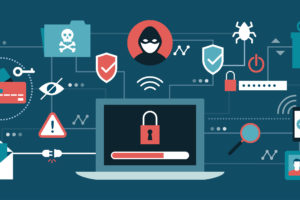Google ads work. But they require a bit of tweaking and experimentation to make them work for your business.
If you’ve experimented with Google Ads for your business, this article outlines the fastest and easiest fixes to get your ad to work more effectively.
Get Clear on Your Location
When you first set up your Google Ads account, you may default into selecting an option that says “people interested in my area.” While this can help drive some additional sales, you may end up leaking clicks to people who live too far away to visit your business.
Of course, whether or not you want this setting enabled depends on the kind of business you run. If you run a hotel or resort, you’ll likely want your business to rank for people searching for your area — even if they don’t live there.
But if you run a small auto shop, a salon, or a local café, having this option enabled may result in people hundreds of miles away accidentally clicking on your ads.
Luckily, this is simple to fix. Go to your Google Ads account. First, go to “Campaign Settings” and click on the “locations” tab. After that, click on the “advanced location options” tab to pull down more options.
Select “Target people in your targeted locations.” Google now understands that you only want to target people who are located in your target area.
Use Extensions
Google Ads also have features called “extensions.” These extensions can add more information to your ad, resulting in easier information access for people who do come across your ad.
One popular extension is the “location extension.” By enabling this extension (and having your Google My Business page updated), people who are searching for your business can click a link that pulls up your business’s address in their GPS.
To enable your extensions, go to “extension” in your Google Ads Dashboard. Click the “location” extension to add a location link to all of your Google ads.
Other important extensions include phone call extensions and sitelink extensions.
A phone call extension showcases your business’s phone number. If you have staff who can answer the phones, this is the perfect extension for you. Sitelink extensions allow you to feature an additional link to your services. If you’re trying to get more bookings, you can make this a link to your scheduling page.
The best thing about extensions? They don’t take up any additional characters, so you can still run full-fledged ads and showcase this information without taking up any of your character limit.
Since most of your competitors aren’t using these extensions yet, this is an easy way to pull ahead of the pack.
Running Local Search Ads
Want to run ads and showcase your business at the top of Google Maps? With many people using their GPS to find businesses near them, it makes sense to capitalize on this opportunity.
To run ads within Google maps itself, you’ll need to do the following:
1) Run location extensions on your Google Ad
2) Update your “Google My Business” Page
3) Optimize your targeting location and ad keywords
If you’ve been following along, you’ve already done steps one and three. All that’s left is to update your Google My Business page with all the information about your business you can.
After that, when people search for your keywords in your GPS, your ad will appear.
If you’re feeling up to it, you can also optimize how much you pay based on your customer’s location. To do this, head to the “locations” tab on your Google Ads dashboard. Select your targeted location to pull up the “bids” window.
By inputting a percentage, you can tell Google to bid higher for customers that are closer to your business, and lower for customers that are farther away. Doing this allows you to maximize your ad spending, since customers near you are much more likely to visit your business. However, this still allows you to target people in a wider area.
Conclusion
A Google Ads campaign has a lot of moving parts. In order to most effectively spend money, you’ll want to put some serious time, effort, and consideration into determining how to make your ads work for you.
By optimizing your location targeting, using ad extensions, and running ads that appear in Google Maps itself, you can drive more local traffic to your business.
Vodigy is dedicated to helping small businesses step into the future. Contact us today to make the
best decisions regarding technology for your business!